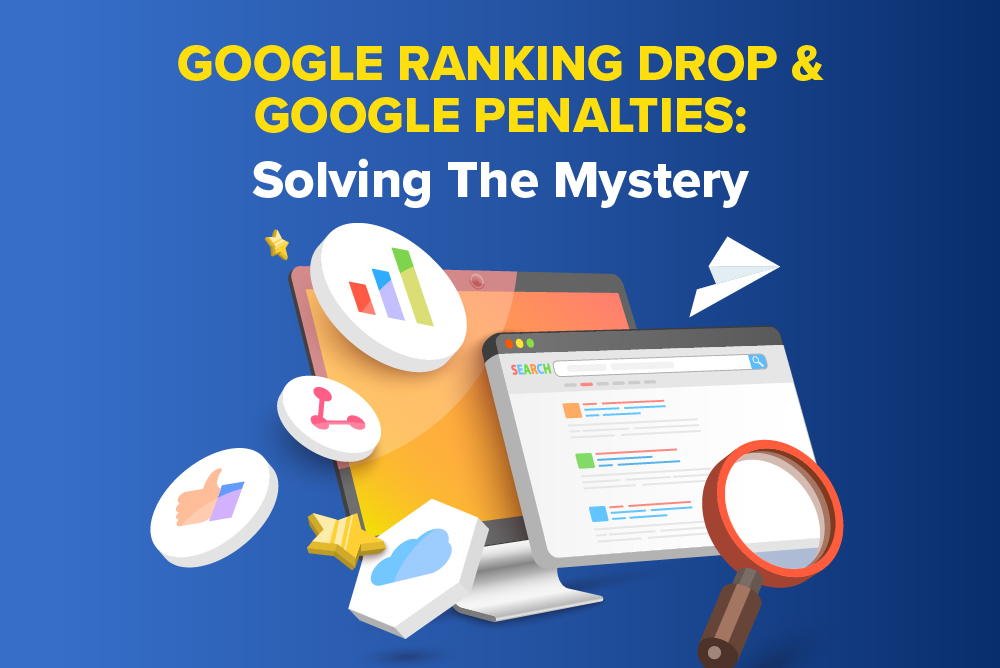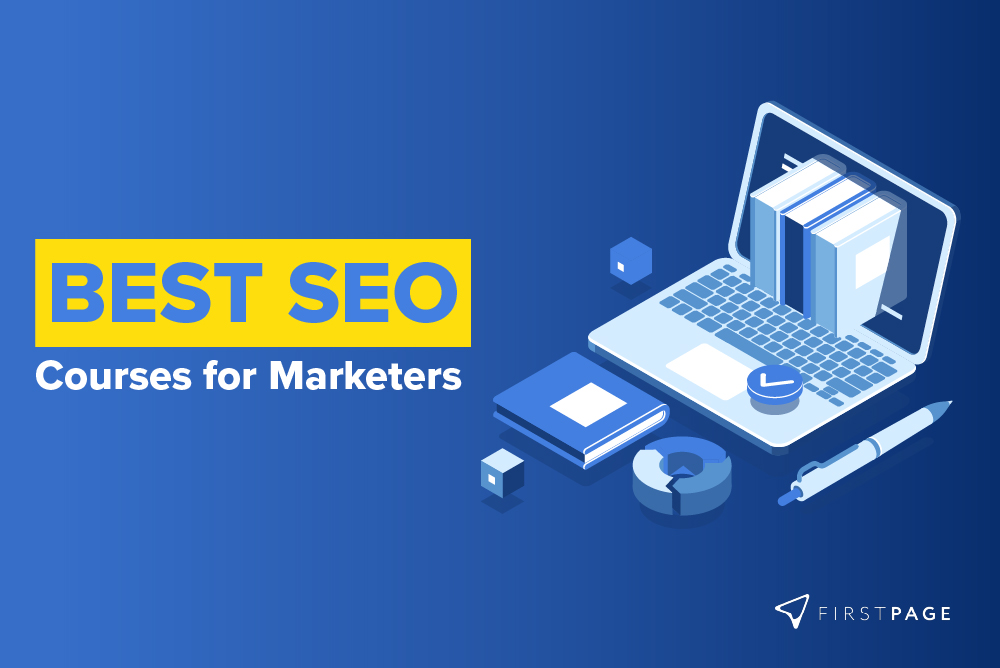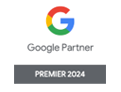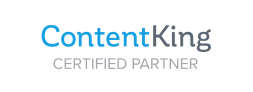As we delve into the internet’s unseen mechanisms, one crucial file stands out – the robots.txt file. However, its purpose is often underestimated, underused, or misused due to a lack of understanding. It’s time to unlock its potential with the robots.txt Disallow command.
What Is Robots.txt Used For?
In the vast landscape of the web, search engine robots, often referred to as ‘bots,’ are the tireless explorers navigating this expanse. They crawl through web pages, indexing the content for search engine results. Guiding these bots in their journey is a text file crafted by webmasters, the robots.txt.
This file is part of the Robots Exclusion Protocol (REP), a set of web standards that dictate how bots should interact with websites. The REP encompasses a myriad of directives, including the robots.txt file, meta robots, and various instructions concerning the treatment of links, such as “follow” or “nofollow.”
Residing in the root directory of a website, the robotx.txt file serves as a roadmap for search engine crawlers. Through it, webmasters can instruct these automated explorers on which pages or sections of the site they can visit and which are off-limits. Key to these instructions are the Allow and Disallow directives.
What is the difference between allow and disallow?
While the Allow command gives the green light to crawl a specified page, file, or directory, the Disallow directive establishes prohibited zones, barring bots from certain areas of your site.
Here, the robots.txt Disallow command plays an instrumental role, managing your crawler traffic while aiding in search engine optimisation (SEO). It also helps mitigate duplicate content issues, boosting SEO by controlling the indexing of your site’s content.
This guide focuses on understanding and effectively using this tool.
Basics Of Disallow Commands
The robots.txt Disallow command is a simple yet powerful directive that stops web crawlers from scanning particular sections of your website. It acts like a ‘No Entry’ sign, instructing crawlers not to index the specified content.
Syntax and formatting of disallow commands in robots.txt
Each command begins with the specification of the user-agent – the technical term for the targeted bot. The next line features the Disallow directive, followed by the path you want the bot to avoid.
Here’s a basic representation:
User-agent: [name_of_bot]
Disallow: [path_to_be_blocked]
For instance, if you intend to prevent Google’s crawlers like Googlebot from accessing a folder named ‘private,’ your robots.txt file would read:
User-agent: Googlebot
Disallow: /private/
Using wildcards and patterns to define disallowed URLs
You can also integrate wildcards and patterns to streamline your robots.txt rules. A wildcard, represented by an asterisk (*), can substitute any sequence of characters. This function becomes useful when you need to disallow bot access to URLs that share a common pattern.
Suppose you wish to prevent crawlers from indexing URLs containing ‘query.’ Your Disallow command would appear as follows:
User-agent: *
Disallow: /*query*
This command instructs all bots (denoted by the asterisk in ‘User-agent: *’) to bypass any URL on your site containing the word ‘query.’ You can refine your instructions by leveraging these patterns and wildcards, ensuring a comprehensive and efficient barrier against unwanted crawling.
Where To Find Your Robots.txt File
Your robots.txt file is usually located in your site’s root directory. The quickest way to access it is by appending ‘/robots.txt’ to your website’s URL. For instance, if your website URL is www.yoursite.com, simply enter www.yoursite.com/robots.txt into your browser’s address bar.
How to edit your robots.txt file
The process of editing your robots.txt file is relatively straightforward and can be done through multiple avenues. Here are a few ways you can go about it:
- Web Hosting Control Panel: If your web hosting service provides a control panel, it likely contains a file manager. Use this tool to reach your root directory and directly edit the robots.txt file within the panel. For instance, if you’re using Hostinger’s hPanel, the File Manager under the Files section will lead you to the public_html directory, where the robots.txt file is at.
- FTP Client: An FTP (File Transfer Protocol) client is another convenient tool for editing your robots.txt file. Programs like FileZilla allow you to connect directly to your server and navigate to your website’s root directory. From there, you can download the robots.txt file, make your edits, and then upload the updated file back to the server.
Now you know where your robots.txt file is and how to edit it, you’re ready to take control over how search engine bots interact with your website.
Disallowing Specific Directories And Files
Controlling crawler access to your site’s directories and files is a vital step towards establishing your site’s online presence and optimising search engine performance. Here’s a closer look at how the robots.txt Disallow command can serve this purpose.
Identify directories and files to disallow for crawlers
When planning to implement Disallow commands, conducting a thorough review of your website is essential. Identify specific directories or files that should be shielded from crawlers. It could be pages under development, internal data, or particular resources that do not add any SEO value.
Disallow crawling of sensitive or irrelevant content
Armed with a clear picture of what you’d prefer to keep out of search engine purview, it’s time to employ the robots.txt Disallow command. Using it, you can effectively block access to areas of your site housing sensitive or irrelevant content. This can be anything from a login page with user data to sections with duplicate content that might dilute your SEO efforts.
Handle URL parameters and query strings in disallow commands
URL parameters and query strings can also be managed effectively using robots.txt rules. These are parts of your URL that follow a question mark (?), typically used to track clicks or adjust page content based on user activity.
However, the resulting indexing can become chaotic when you have numerous URLs with different parameters, leading to potential content duplication. By strategically using the Disallow command, you can prevent bots from crawling these pages and maintain a clean, focused indexed content.
Disallowing Specific Bots
Besides restricting access to specific directories and files, you can also disallow specific bots or ‘User-Agents’. You can do this by creating custom Disallow directives.
Identify user-agents and their corresponding search engine bots
Each web crawler visiting your site identifies itself with a unique user-agent string. These strings are your pathway to recognising and understanding the bots that are scanning your website.
By correctly distinguishing these user-agents, you can lay the groundwork for creating targeted and effective robots.txt rules. For instance, Google’s primary web crawler identifies itself as ‘Googlebot,’ while Bing’s bot is aptly named ‘Bingbot.’
Apply disallow rules to specific user-agents
When you know who’s knocking at your site’s door, you can decide who to let in and keep out. The benefit of the Disallow command is that it can be selectively applied to individual bots. For example, you might want to prevent Google’s bot from indexing certain content, while still allowing Bing’s bot unrestricted access. In this case, your robots.txt file could look like this:
User-agent: Googlebot
Disallow: /example-directory/
User-agent: Bingbot
Disallow:
Here, Googlebot will be blocked from accessing ‘example-directory,’ while Bingbot can crawl the entire site.
Handle multiple user-agents and their disallow directives
But what if you need to manage access for a horde of different bots? No worries – the robots.txt file can accommodate multiple commands, allowing you to craft a unique set of rules for each bot. By considering each user-agent and its corresponding search engine bot individually, you can maintain fine-tuned control over the visibility and indexing of your site’s content.
Impact Of Disallow Commands
With this, let’s delve deeper into the SEO implications of disallowing content and discover how to strike the perfect balance between access control and indexability.
Understanding the SEO implications of disallowing content
At its core, the Disallow command is an SEO tool. It enables webmasters to prevent the indexing of irrelevant, sensitive, or duplicate content, which can significantly enhance a site’s SEO health. Search engines reward uniqueness and penalise duplicate content; hence using the robots.txt Disallow directive to block duplicate pages can prevent your site from incurring SEO penalties.
Furthermore, by preventing crawlers from wasting time on irrelevant sections of your site, you can ensure that they concentrate on the important, high-quality content to index and rank. In essence, the Disallow command offers you a chance to ‘curate’ your site’s content for search engines.
Balancing access control and indexability for optimal SEO performance
That said, disallowing content will require careful thought. While you might want to restrict access to certain parts of your site, it’s essential to be cautious and not inadvertently hide valuable content from search engines.
Striking the perfect balance between what to show and hide from search engines is crucial. For example, you might be tempted to use the robots.txt to disallow all directives to maintain privacy, but doing so might prevent search engines from indexing valuable pages that can boost your SEO. If privacy is your primary concern, consider alternative strategies such as password protection or implementing a noindex rule.
Remember, your goal is to achieve the best SEO performance. That involves inviting search engine bots to crawl and index high-quality, unique content while steering them away from sensitive or redundant information. This balance is key to leveraging the power of Disallow commands to its fullest.
Keeping Your Robots.txt File Optimised
When formulating your robots.txt file, don’t forget to take its size into account. The importance of this lies in the fact that search engine bots assign a specific ‘crawl budget’ to each website. If your robots.txt file is too large, it could drain this budget, leaving some pages unexplored.
Why the 500KB size limit matters
A rule of thumb is to ensure your robots.txt file is below 500KB in size – a recommendation that comes directly from Google. A bloated robots.txt file can be inefficient to process, and in some cases, search engine crawlers might not read beyond a certain size.
To maintain an efficient robots.txt file, aim to keep your directives as succinct as possible. Disallow entire directories or use wildcards to cover multiple URLs instead of blocking individual ones. By doing so, you can effectively manage how crawlers interact with your site without compromising the performance of your robots.txt file or the bot’s efficiency.
Avoiding Pitfalls: Common Mistakes And Troubleshooting In Robots.txt Files
Misconfigurations in your robots.txt file, however, could lead to undesirable outcomes. An incorrect robots.txt syntax could end up blocking vital pages or, in a worst-case scenario, your entire website from search engine crawlers. For instance, using the robots.txt Disallow all commands indiscriminately could make your website invisible to search engines, causing a severe blow to your SEO.
Moreover, subtle mistakes, such as missing forward slashes or mistyping a directory name, can lead to unintended consequences. Therefore, it’s critical to double-check your commands, ensuring that they are correctly formatted and target the intended directories or files.
Helping hand: Testing and verifying robots.txt with online validation tools
Thankfully, you’re not alone in managing your robots.txt file. Various online tools like Google’s Robots Testing Tool and Ryte’s Robots.txt Validator can validate your robots.txt syntax, checking for errors and potential issues.
By running your robots.txt file through these tools, you can ensure your Disallow and Allow commands are correctly configured, providing peace of mind that your site’s relationship with search engine bots is exactly as you intended.
Advanced Techniques With Disallow Commands
As you dig deeper into the workings of the robots.txt file, you’ll encounter more advanced techniques. These can provide more control over the behaviour of web crawlers, enabling a finer granularity in managing which parts of your site are crawled and indexed.
Let’s examine two of these advanced methods – disallowing specific user-agents or IP address ranges, and using Allow commands in combination with Disallow commands.
The fine print: Disallowing specific user-agent or IP address ranges
Taking a step beyond basic commands, advanced techniques in robots.txt files can give you unprecedented control over your website’s visibility. One such method is disallowing specific user-agents or even entire IP address ranges. This capability is beneficial when dealing with malicious bots or to block bots originating from particular regions.
The robots.txt rules can be tailored to meet your specific needs. For example, if a user-agent is causing heavy server load or a specific IP range is linked with unwanted traffic, you can restrict them from crawling certain areas of your site, ensuring that your resources are spent on serving legitimate users and search engine bots.
Balancing the scales: Using allow rules in conjunction with disallow commands
A common misconception about the robots.txt file is that it’s all about blocking – using the robots.txt Disallow command to prevent bots from accessing parts of your website. However, it’s equally crucial to consider what you are allowing. The Allow command in robots.txt works hand-in-hand with the Disallow command, creating a balanced ecosystem for web crawlers.
Using Allow rules in combination with Disallow commands can maximise your robots.txt file’s efficiency. For example, you might disallow a directory but allow specific files within that directory. This way, you ensure that your most valuable content is still accessible to search engines, even as you shield other parts of your website.
The Journey Forward: Mastering Robots.txt
Overall, this comprehensive guide has aimed to illustrate the Disallow command in robots.txt files and how it can be tweaked to your advantage. However, like most tools in the digital arsenal, its full potential can only be realised with practice and constant learning.
This guide provides a basic understanding, but further exploration on the First Page SEO Resource Hub will give you more insights into how to optimise this feature. Remember, a well-structured robots.txt file can impact how your content is discovered, indexed, and ranked in search results – making it a powerful ally to include in your SEO strategy. Have a complex site with multiple subfolders, subdomains, and page path parameters? Need more advance help to ensure efficient crawling and indexing of your content? Speak to the premier SEO company here at First Page Digital.
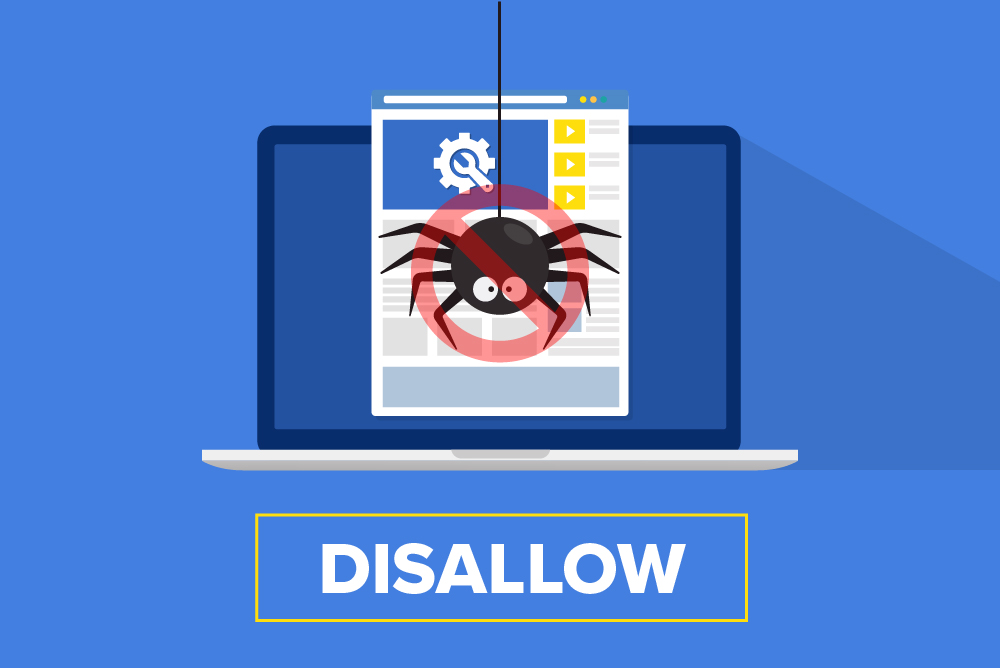






![Why Is SEO Expensive? A Realistic Review Of SEO Pricing In Singapore [2024]](https://www.firstpagedigital.sg/wp-content/uploads/2023/12/SEO-Pricing.jpg)